Now that you have an understanding of the Motive ecosystem, let’s get started with logging in to Motive and navigating between Hub components. Follow along in your own account. You’ll note that at the bottom of the screen I will highlight what permission is necessary to access each area. It is very likely that you will not have access to Launch or Manage Organization at this time, so when you get to those areas you can simply watch the video.
To Do:
- Choose if you’d like to learn this lesson via Video or Written Text. You’ll see both options below. If you want to see full details, choose the Video option.
- Watch, Don’t Create. This is a Follow Along lesson and we want you to feel free to open Storyflow and click through as the lesson progresses.
- Optional: It’s suggested you open another tab in your browser with the Motive Glossary. This way as you move through the lesson, you can look up any terms you are unfamiliar with.
Video Lesson
Watch the following video.
To learn more about the video playback options, including CCs, Transcripts, Quality, Speed, and Size, click here.
Written Lesson
Let’s take a look at how you access Storyflow, Launch, and Manage Organization.
Once you’ve logged into Motive, you’ll see a screen similar to this:
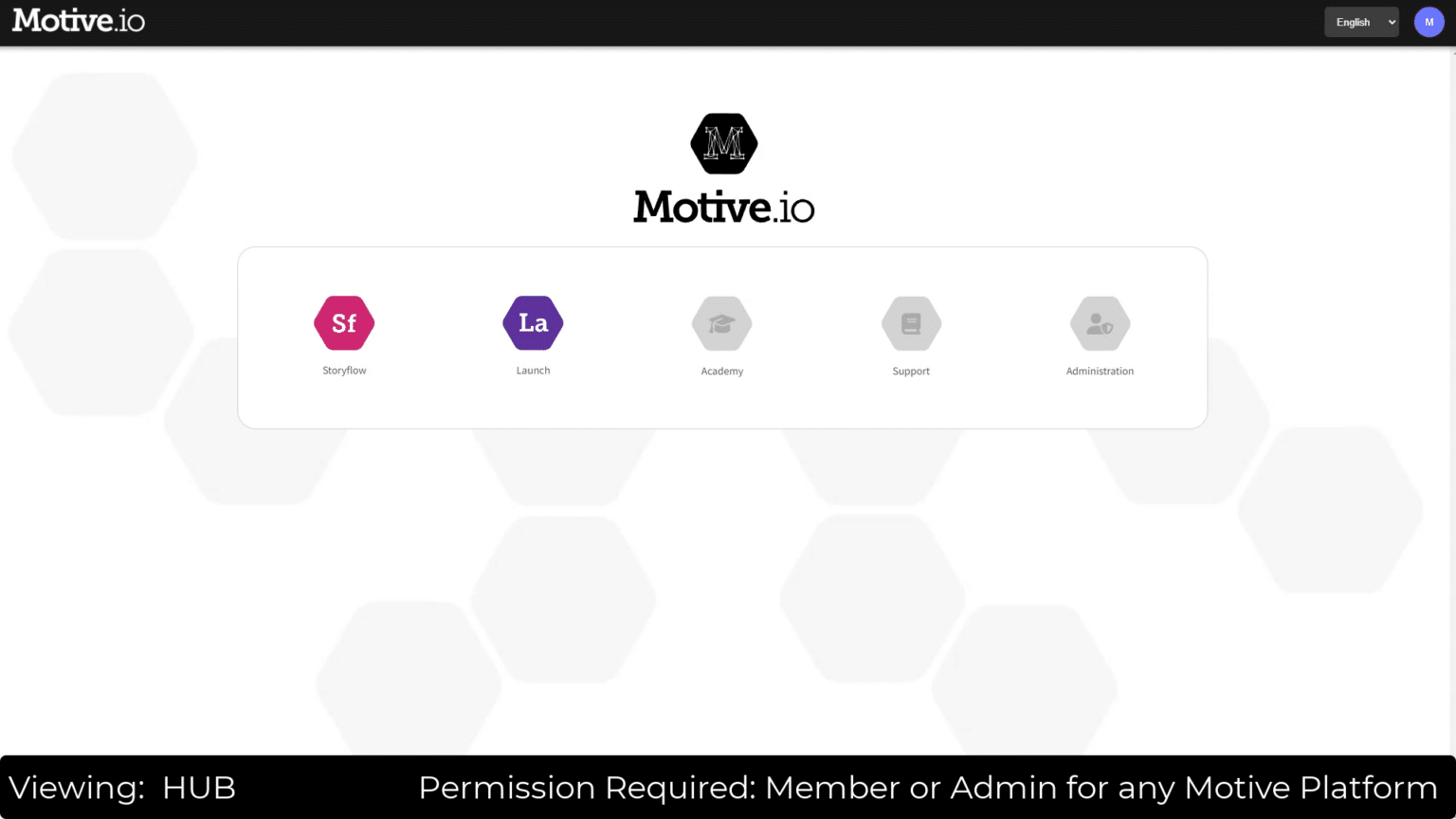
This is my demo account for the fictional company Lakeview Inc. You can see the organization name on the left and the areas of Hub that I have permissions to.
If we choose Storyflow, we need to make selections to arrive at the project we are currently authoring. First, we choose the organization:
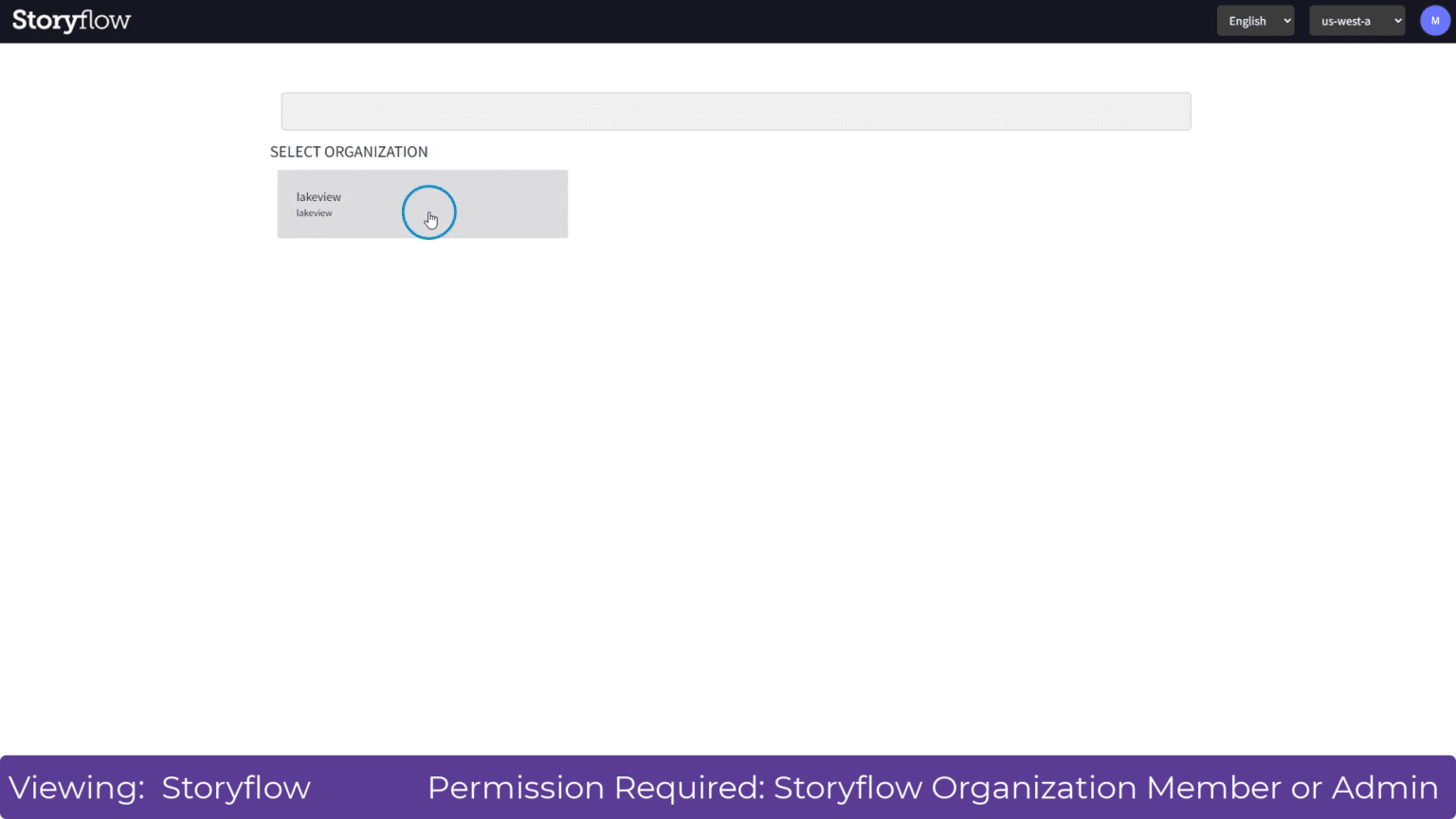
The areas of Storyflow are arranged in a hierarchy. The highest are Workspaces:
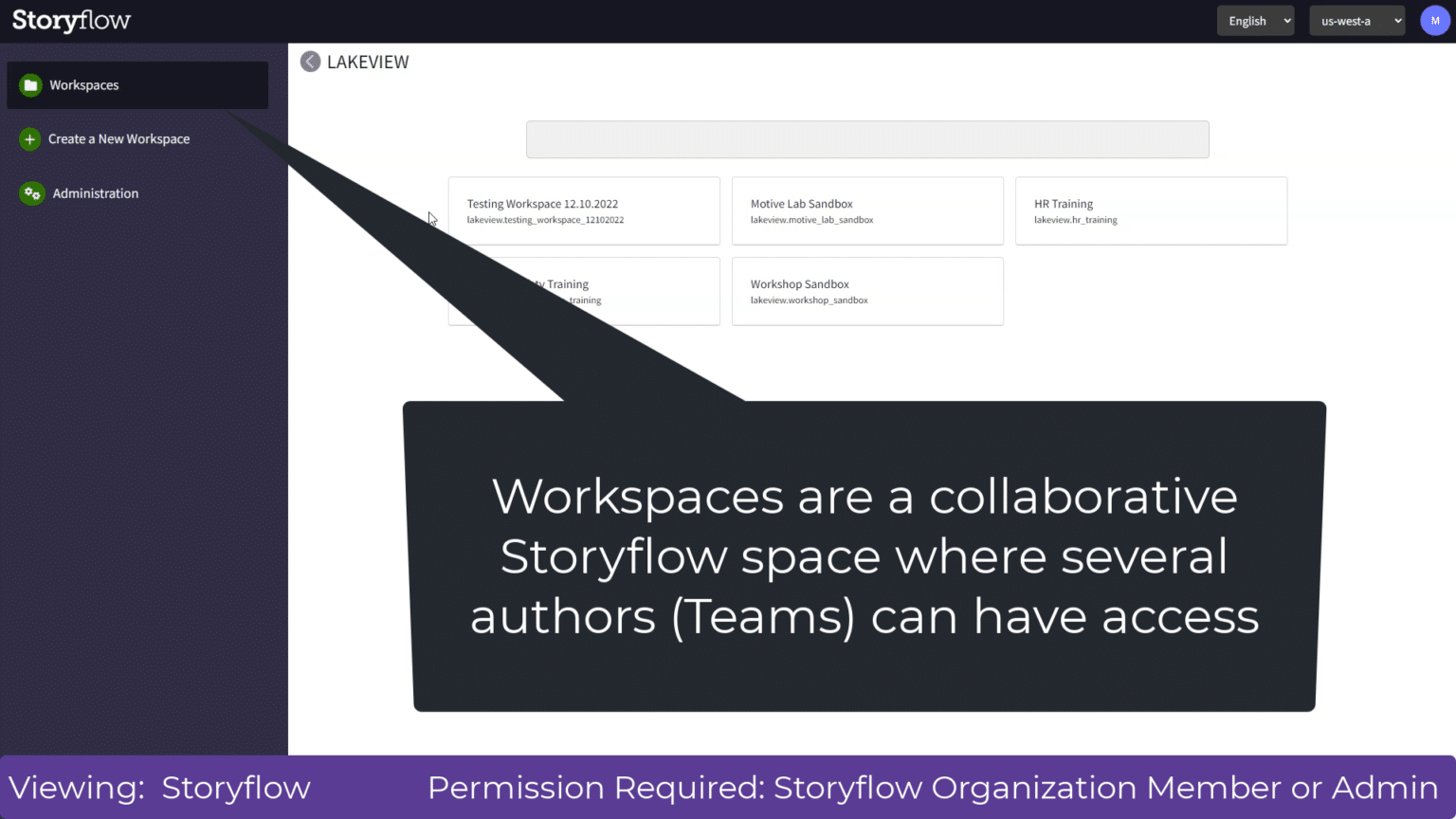
Once we choose the Workspace, we are directed to the Projects:
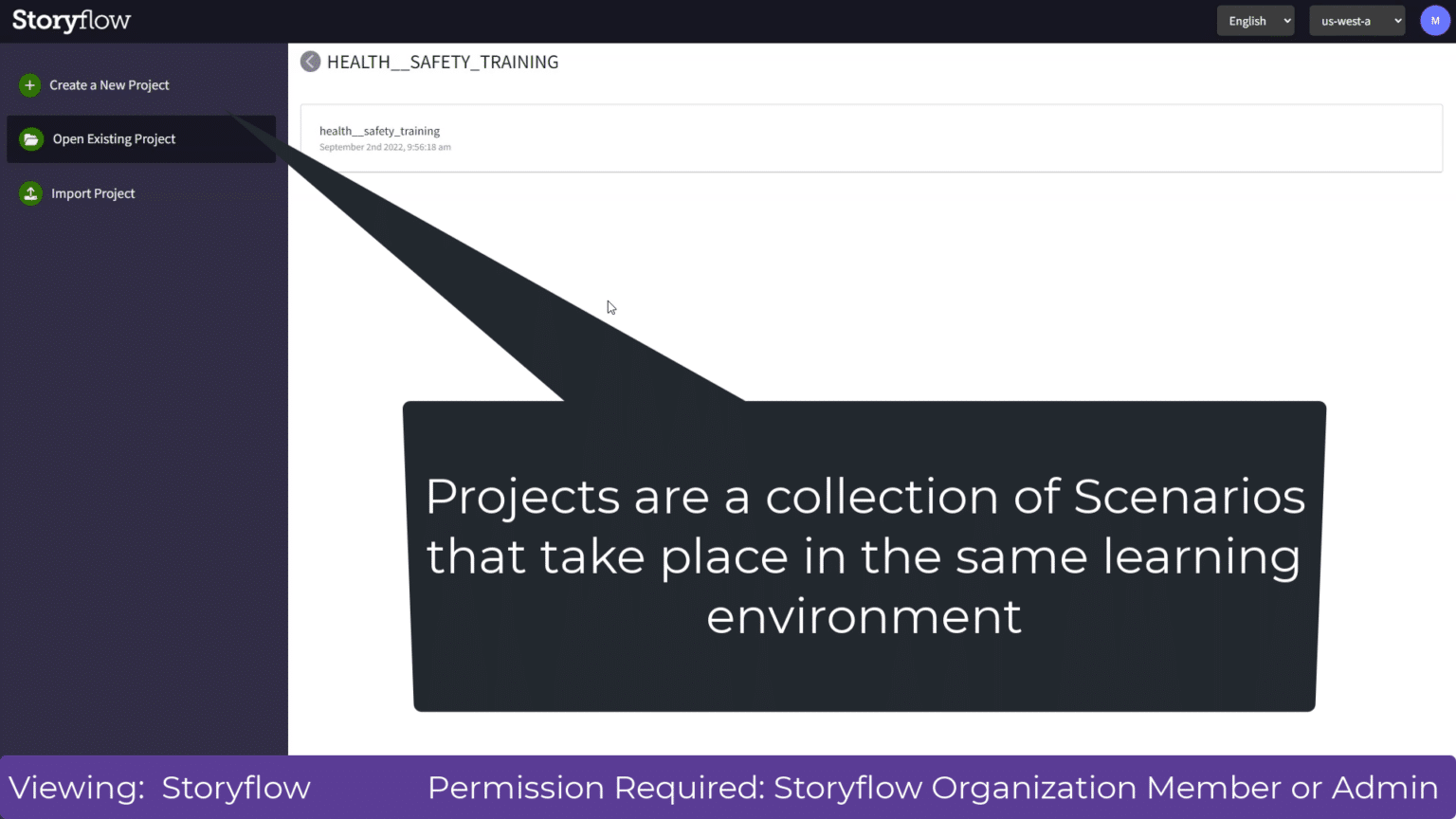
I now see the Project that I’m authoring and want to launch training for, so I’ll click to open:
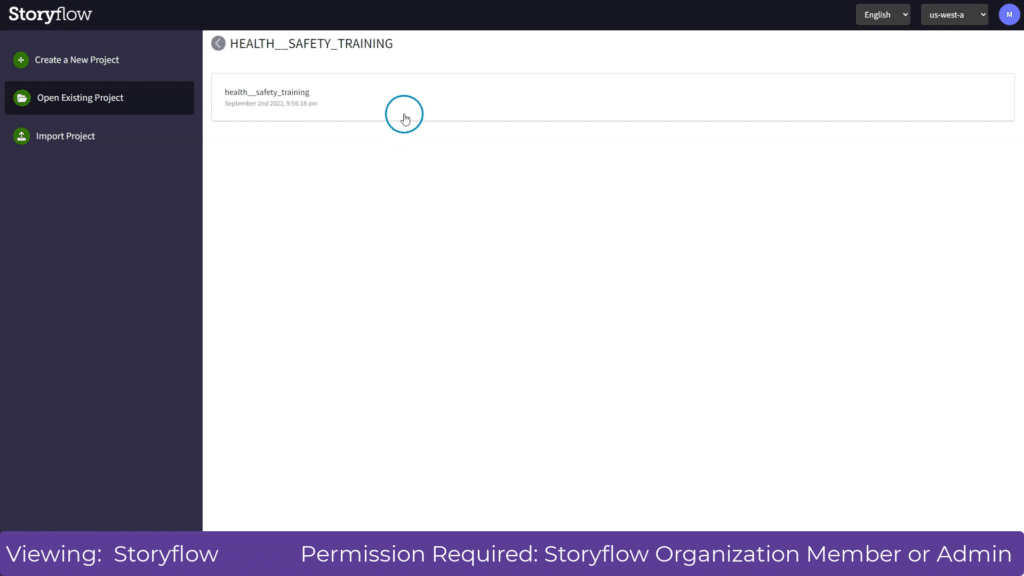
Now that we are in Storyflow, we want to navigate to Launch.
At the top right of the screen you will find your first initial. When you click on that you can see the other areas that you have permissions to access:
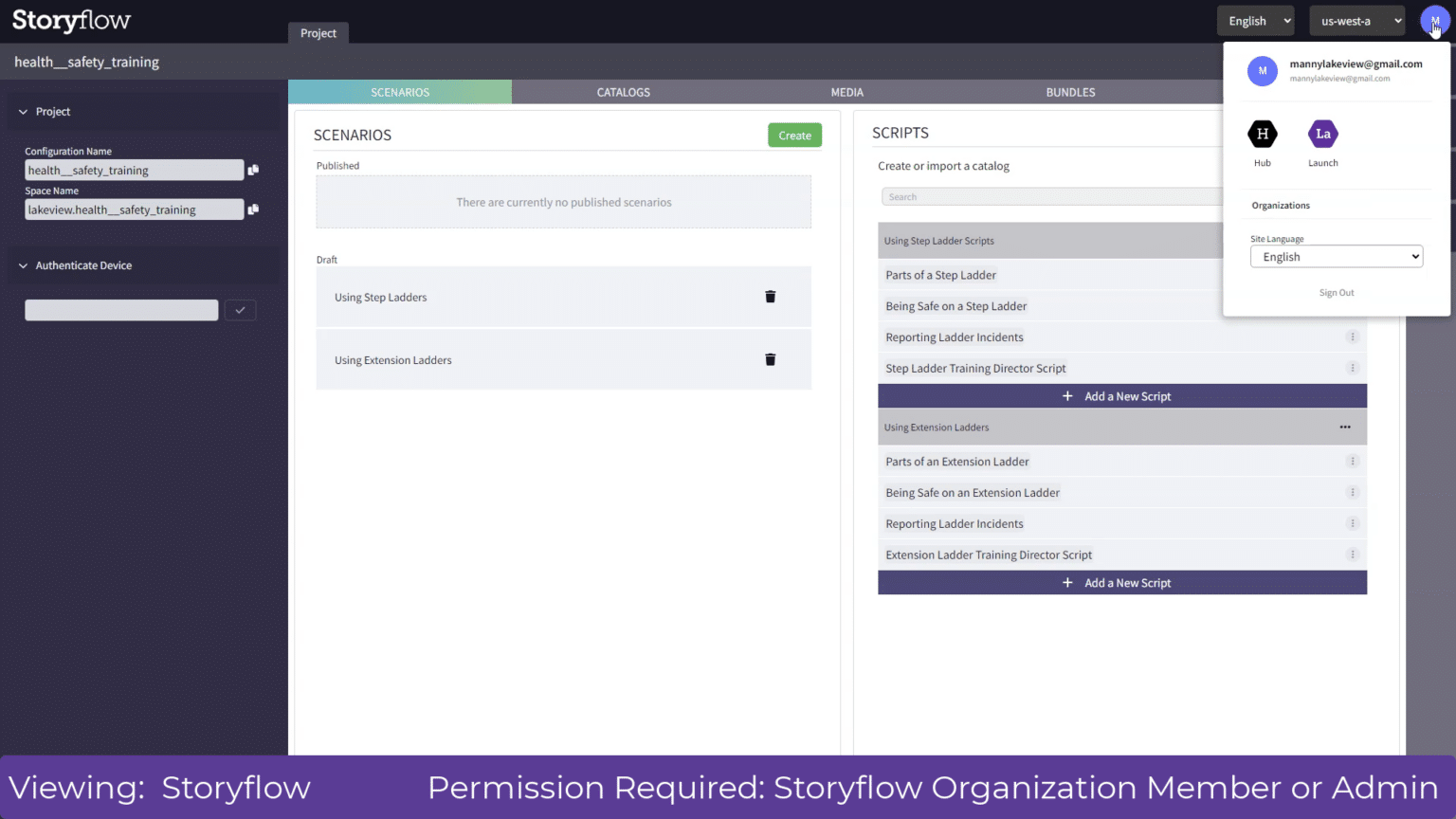
Let’s move over to Launch.
When I click on that, I’m directed to the Launch dashboard:
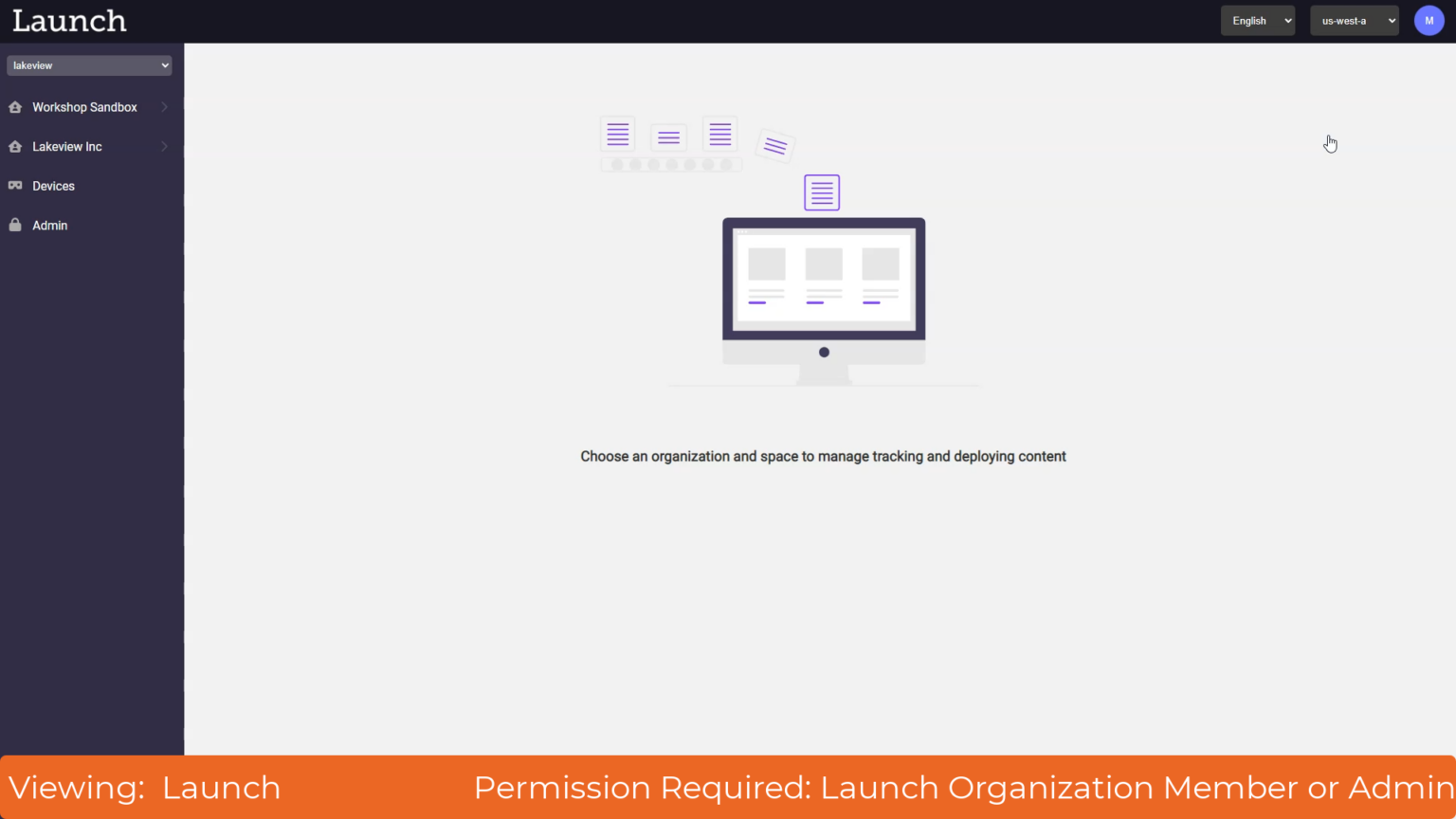
Once I click on the dropdown next to Lakeview Inc.’s organization, I can see the areas of Launch that I can move to:
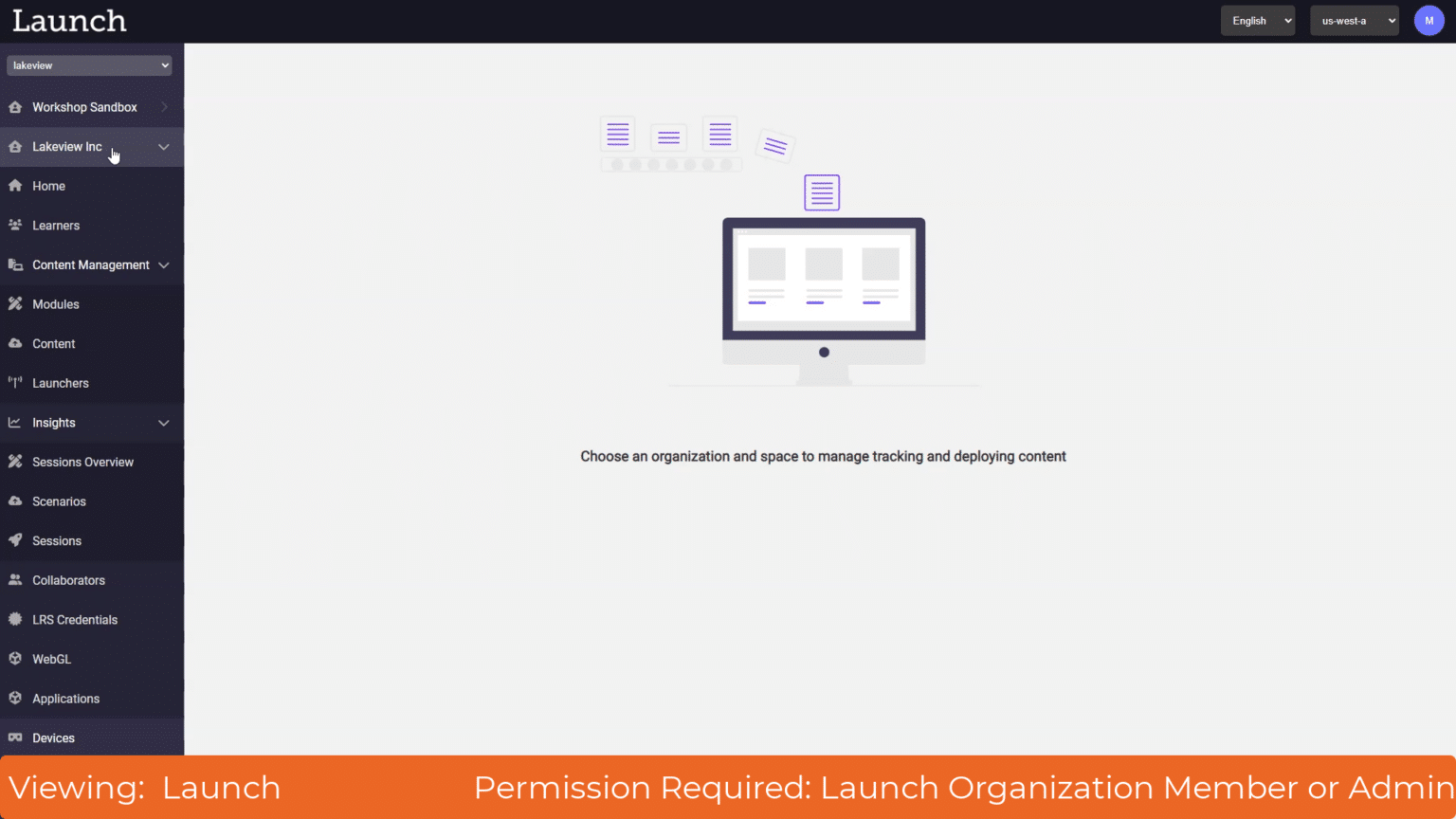
If we click on the initial icon again, you can see that we can navigate back to Storyflow or go to Hub:
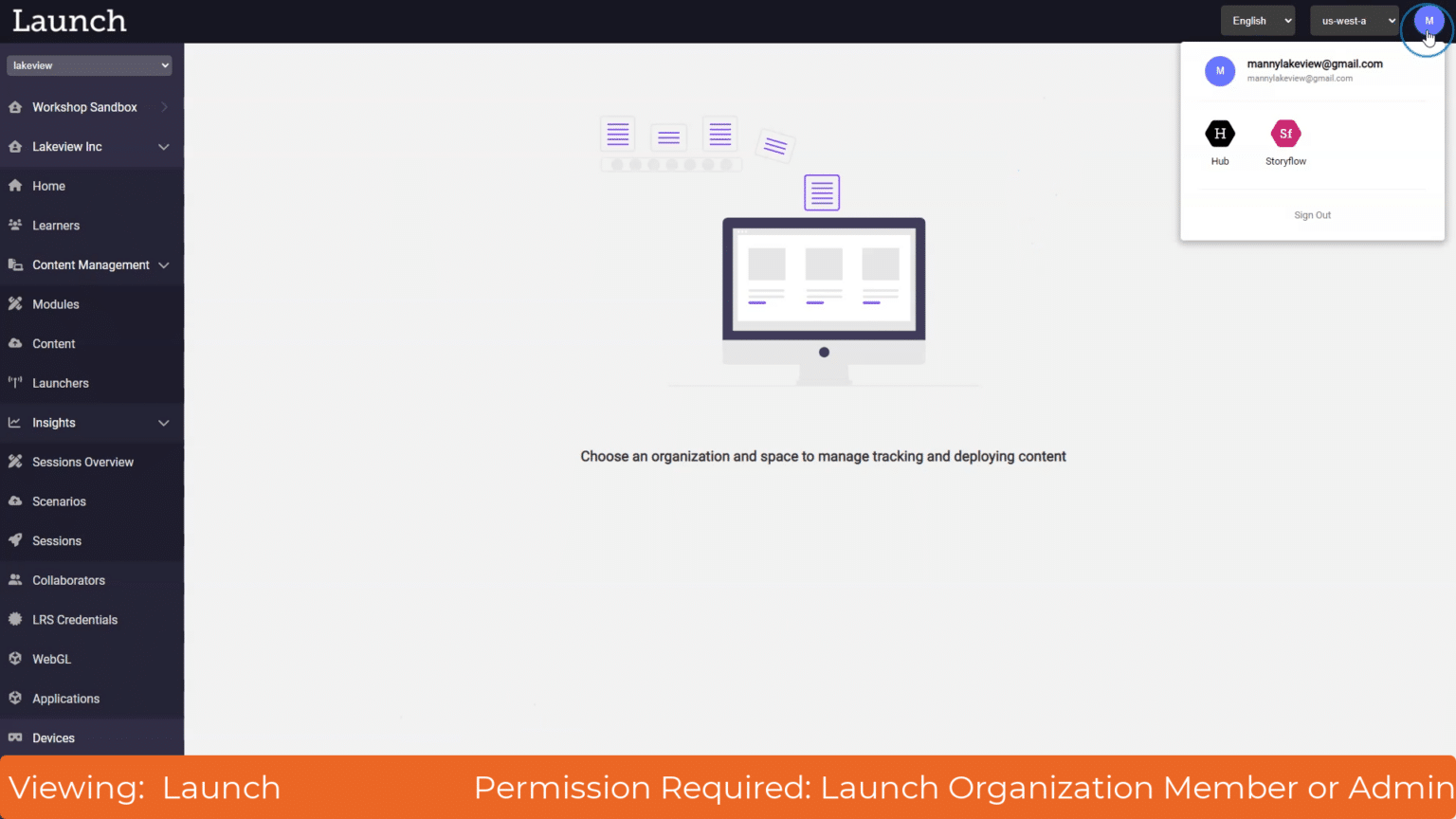
Let’s go to Hub. This brings us back to our main dashboard.
From here, I can access the Manage Organization platform:
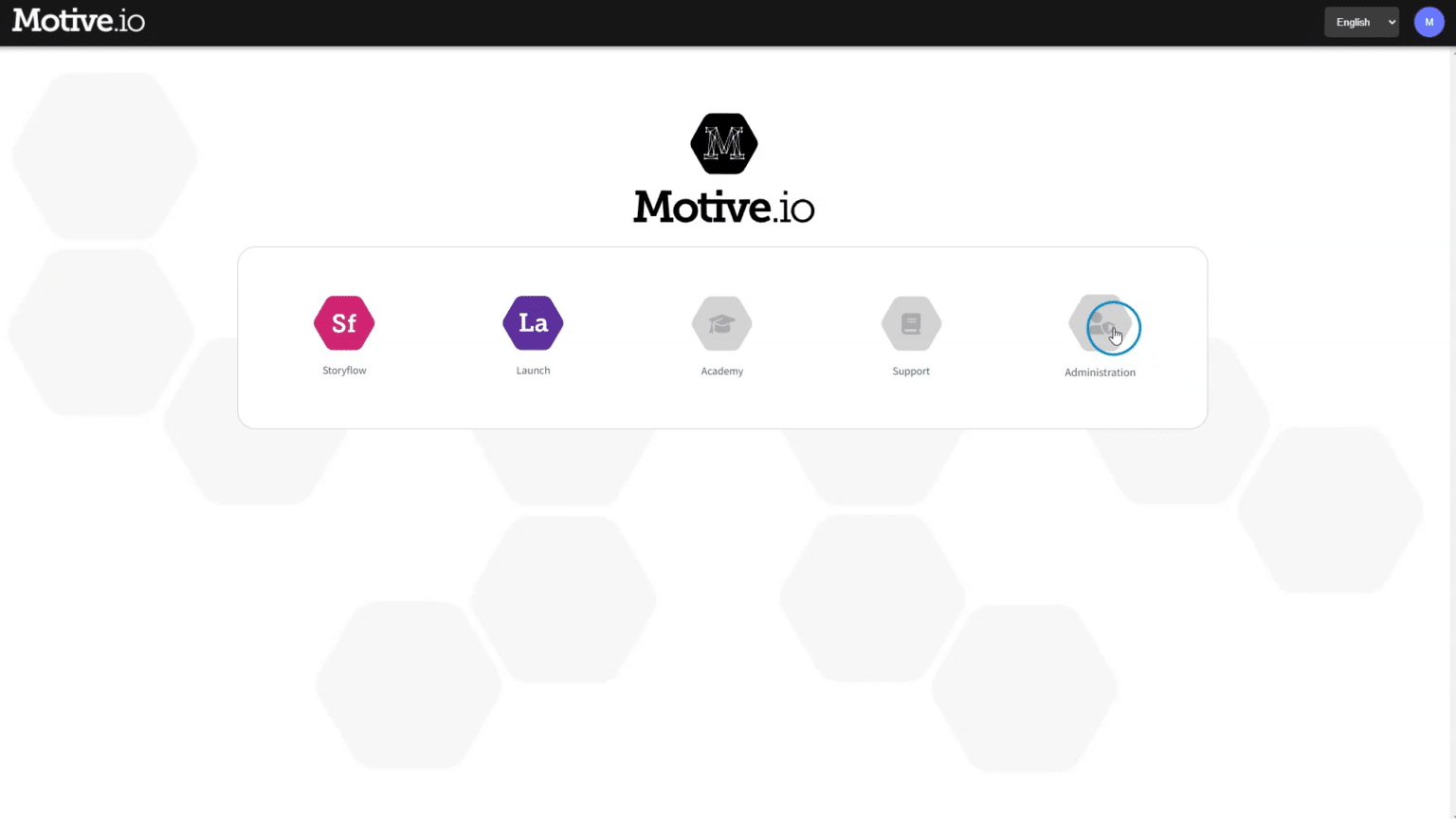
Once opened, I can use the top icon on the left to access the areas I need:
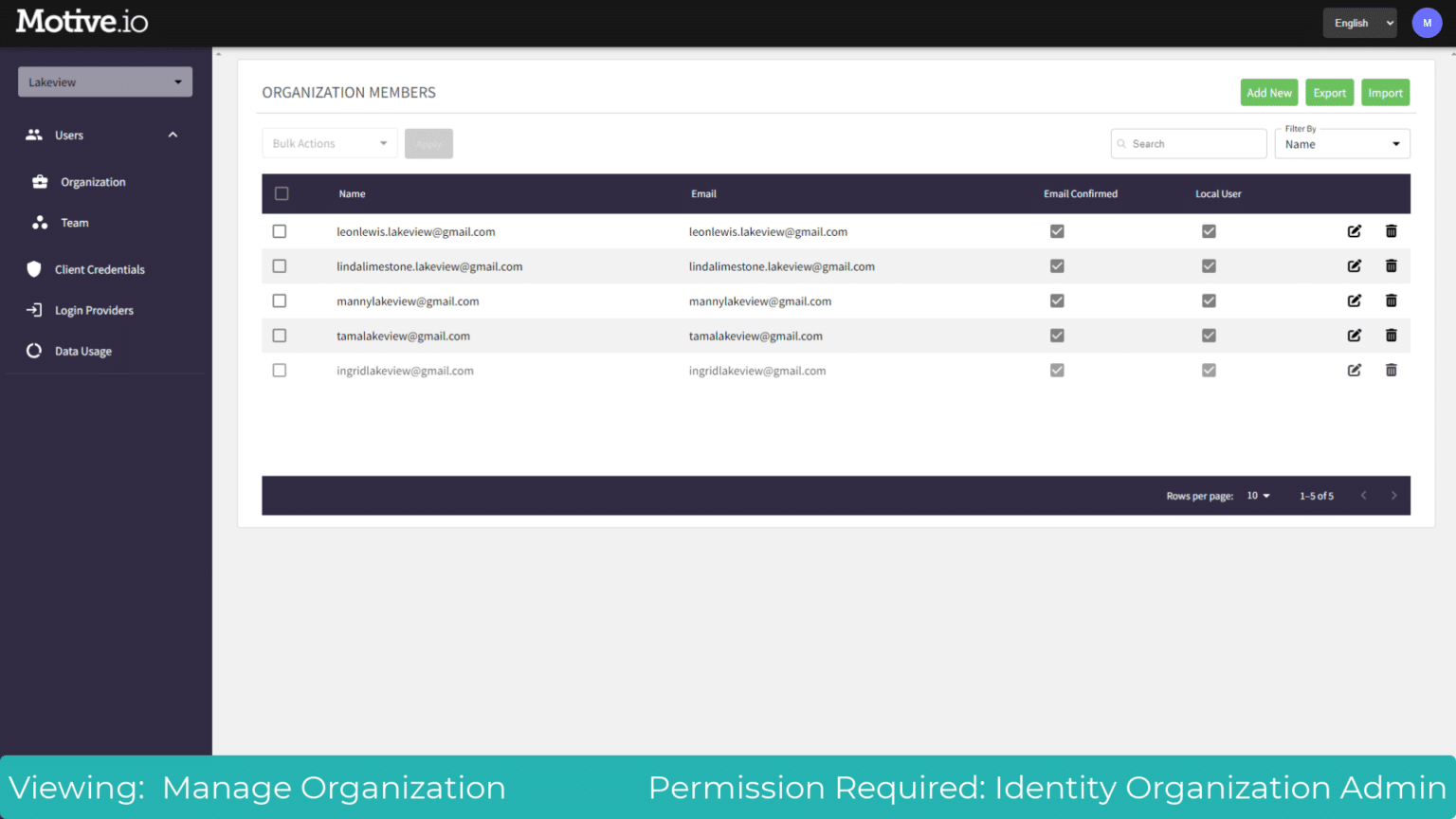
And that is how simple it is to move around between the Hub components!
